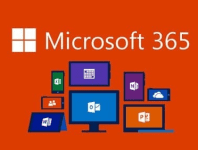Today I'm going to show you how to recover Teams Chat data which is vastly different beast to normal Teams data.
For all our clients we use Skykick to backup their O365 data like Exchange Mailboxes, SharePoint sites and Teams but as I discovered, this doesn't include the user Chat feature data. So how is this accomplished?
It's a little more convoluted, but after much heartache, I managed to export the deleted data to a PST file. Let's begin...
First, you need to log onto the O365 Compliance Portal here... with your Global Admin account. Ensure you're doing this within the Microsoft Edge browser because this will be a requirement when you're downloading the results through the Microsoft Office Client Discovery Export Tool.
Once you've logged in, follow the screenshots below.
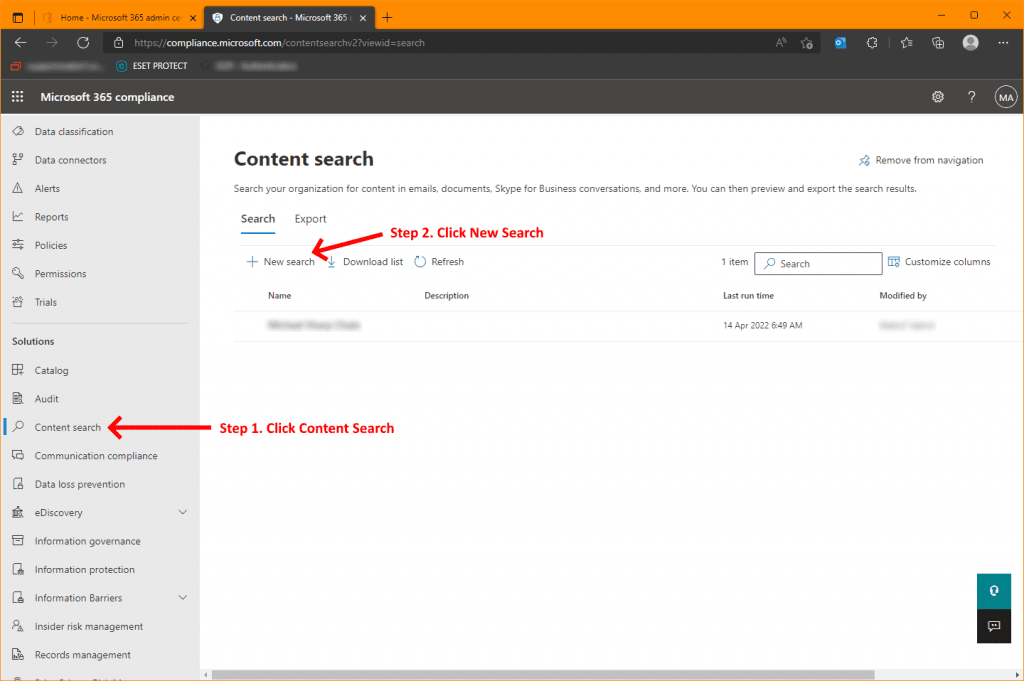
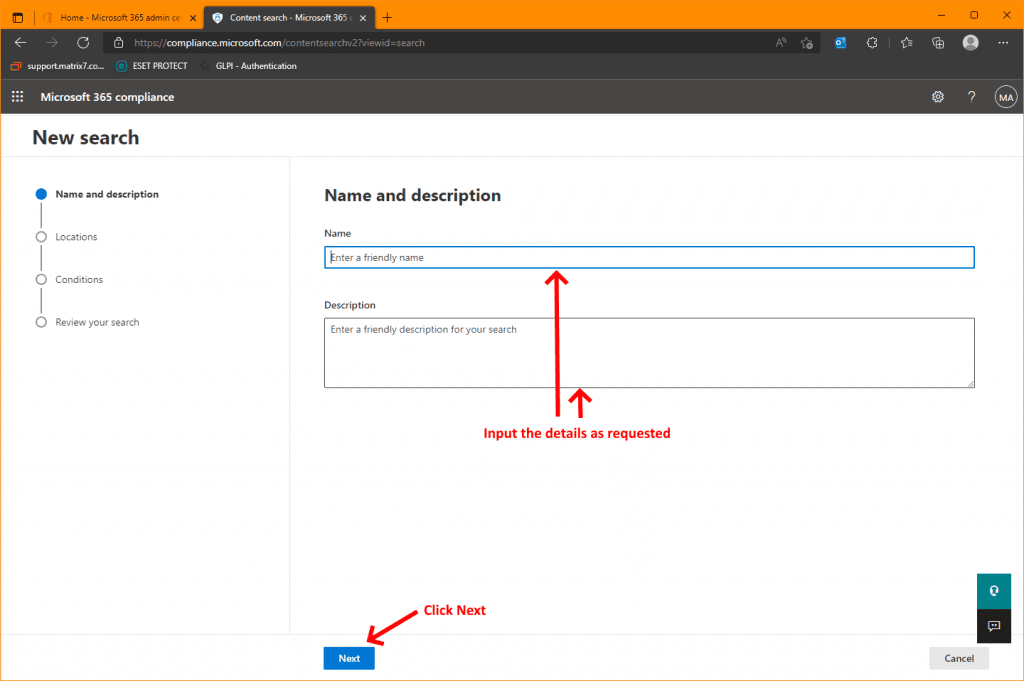
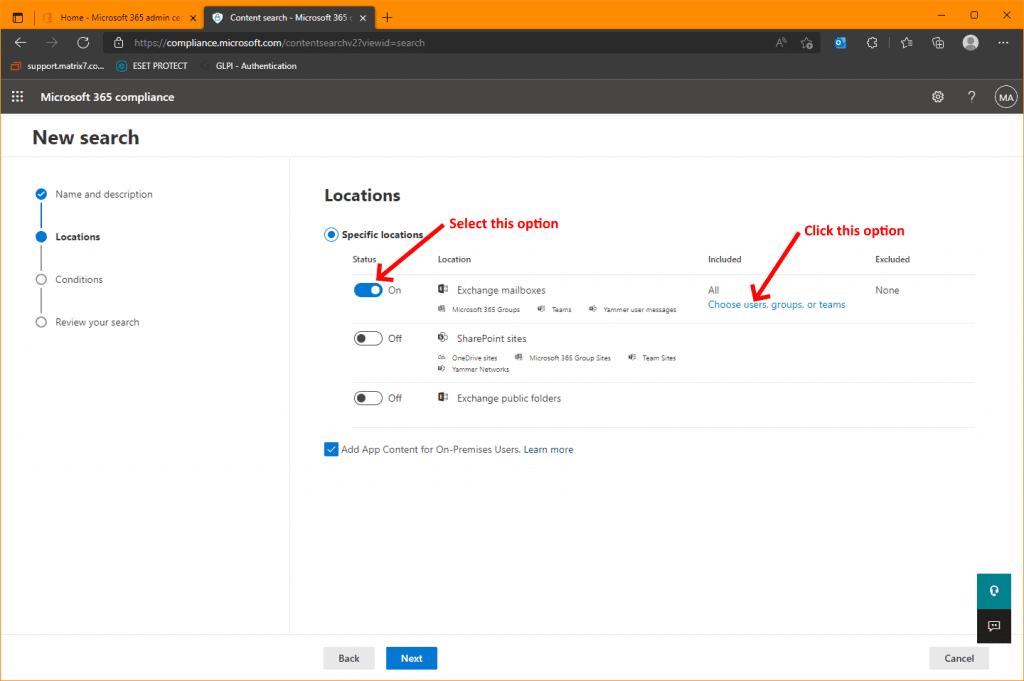
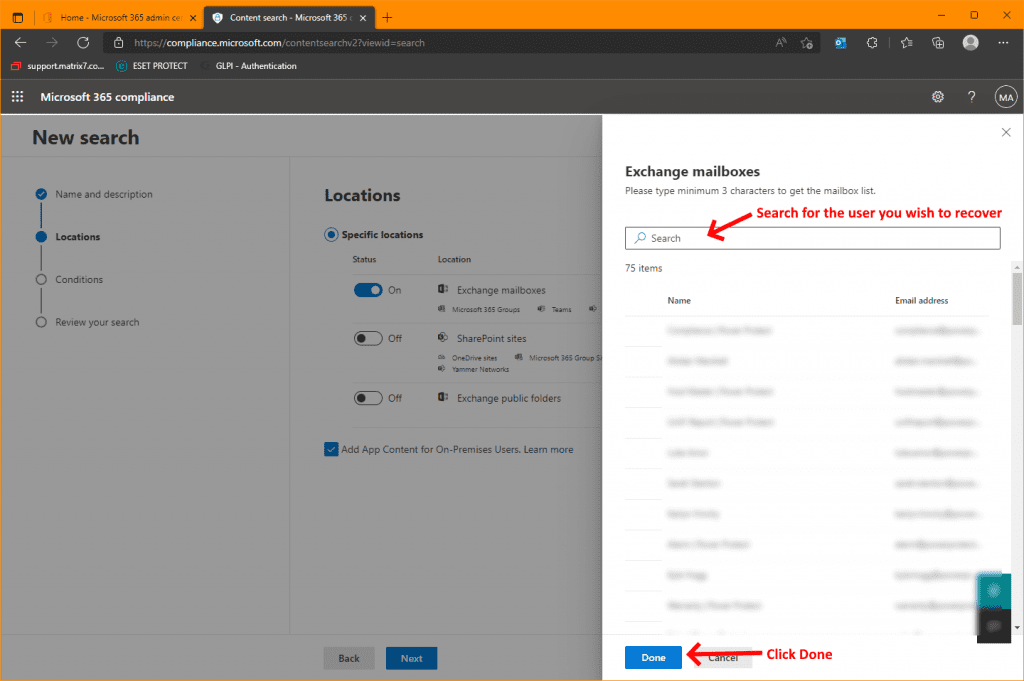
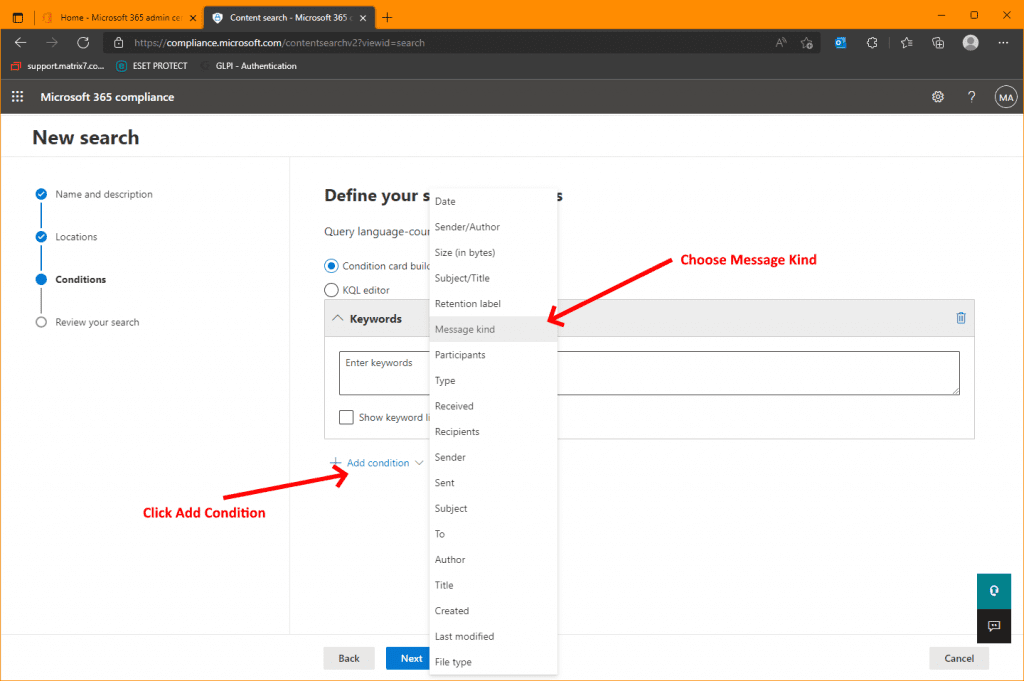
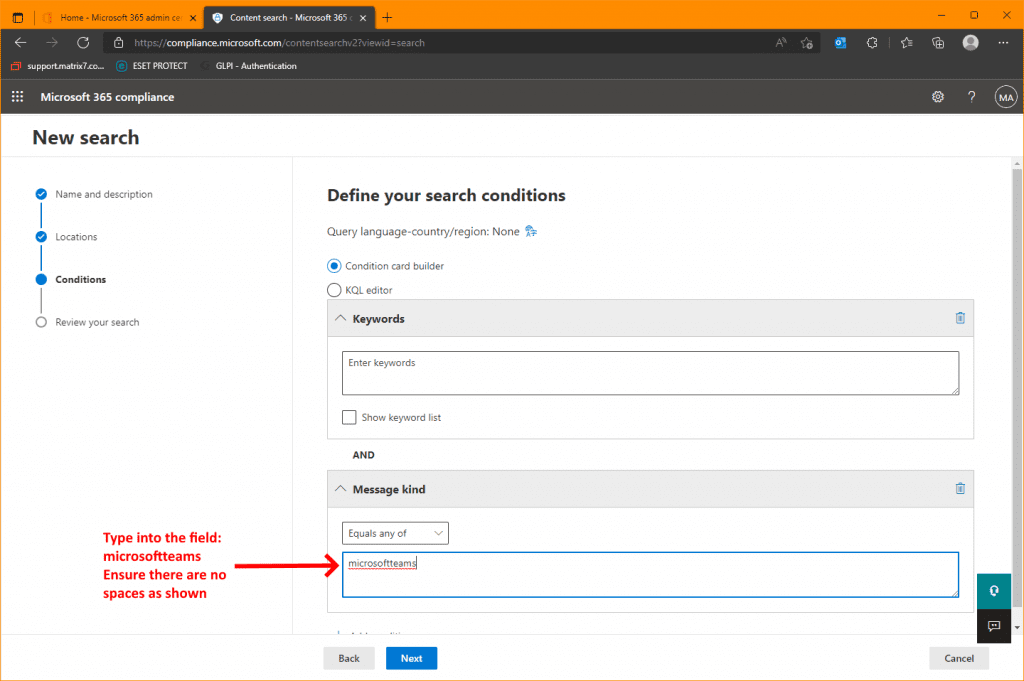
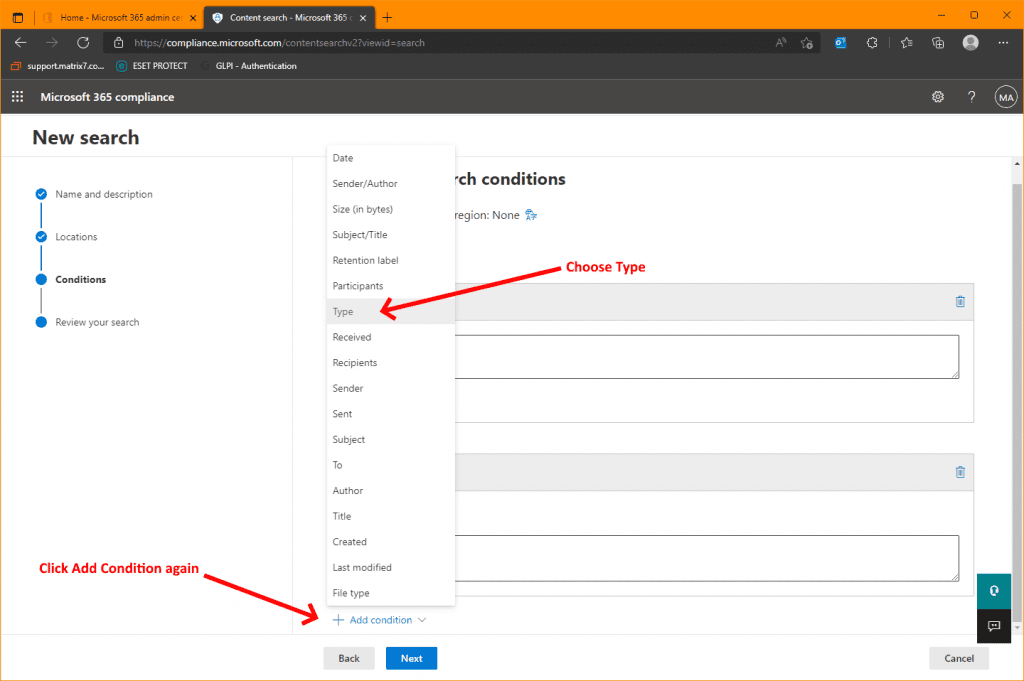
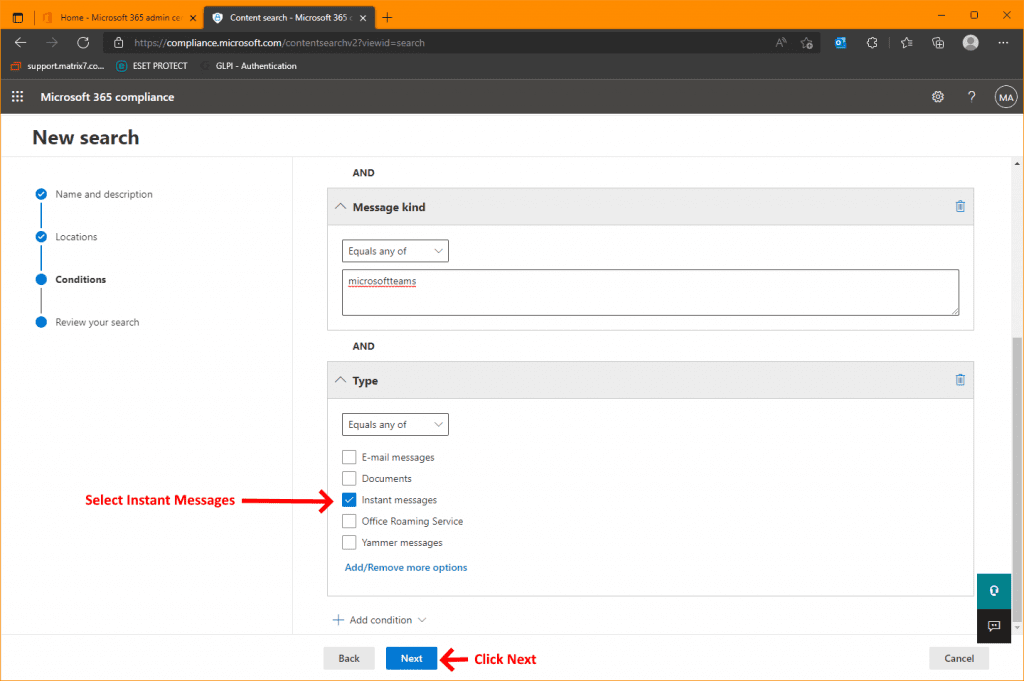
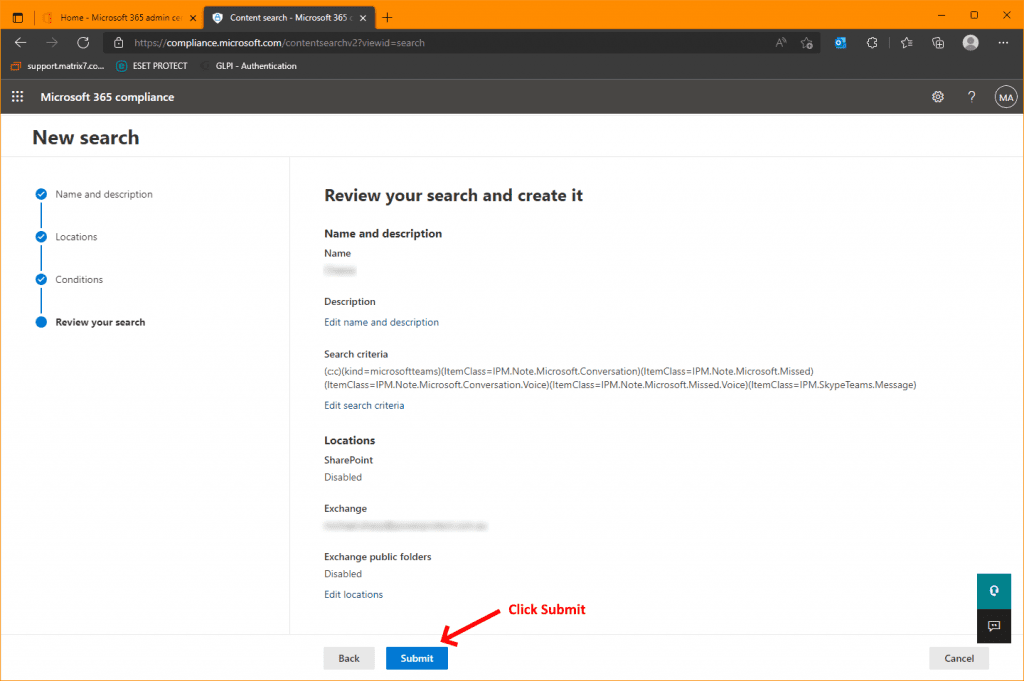
Once you've created your Content Search you will be now able to export it to a PST file. Yes, I too thought it was strange as well, but that's how this is delivered to you once the search is compiled. Follow the screenshots below:
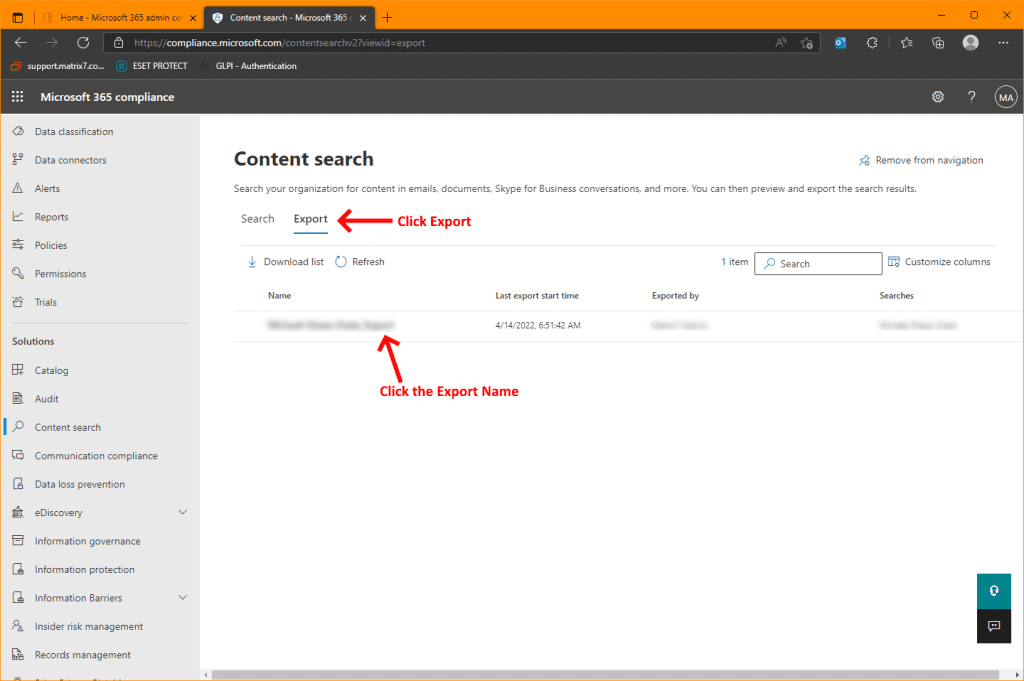
Depending on the size of your export request, it can take a while to complete the search and compile the results in preparation for the download. Please be patient while this is done. When the results are ready follow the screenshots below:
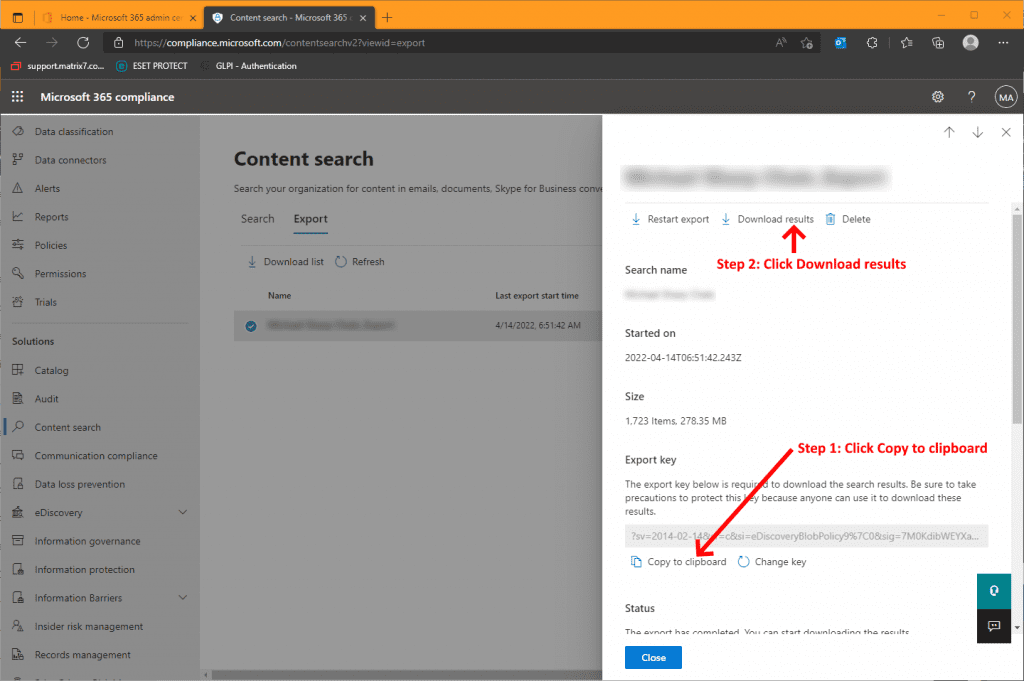
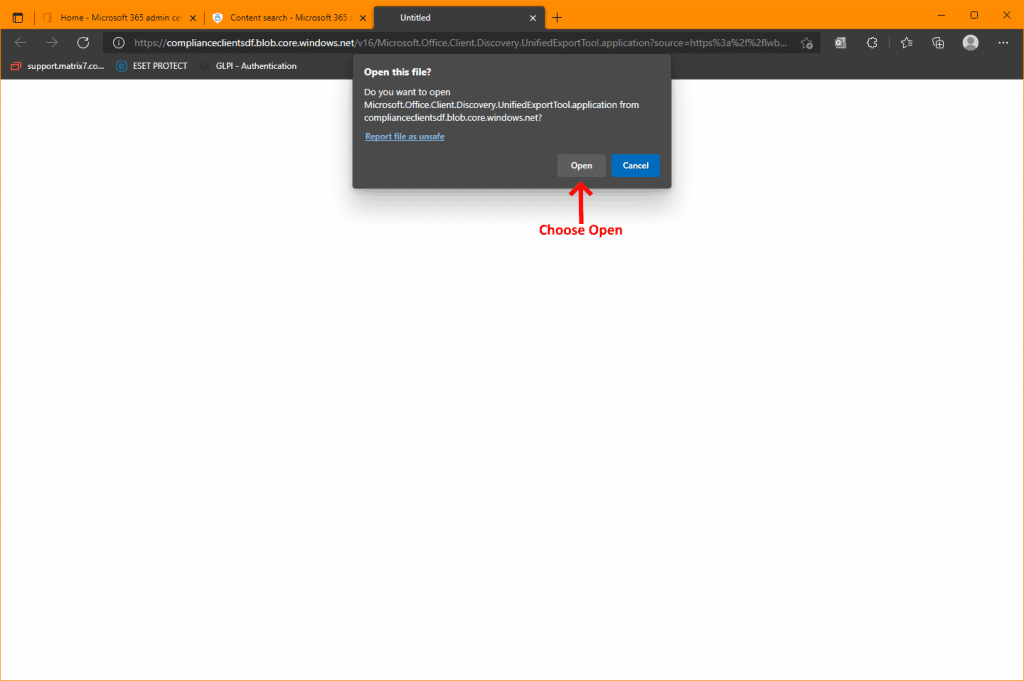
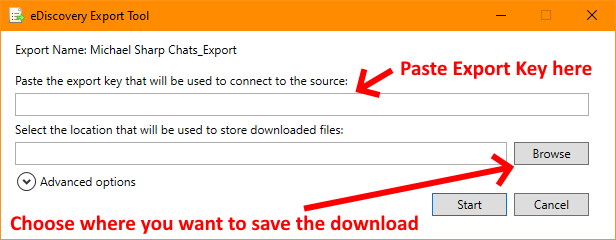
The size of the download will depend on the extent of your search, but once the download is complete you'll have a zip file with various PST files. You can simply open Outlook and attach the PST files to your Outlook profile via the Data Files tab of your Account Settings.
That's it, your task is complete...
If you've found this useful, you may want to sign up to our newsletter where you'll receive notices on when we post new articles and helpful "how tos". Just fill out your details below and we'll do the rest…