Today is just a brief post to describe how to adjust the necessary BIOS settings to enable TPM 2.0 to be available within ESXi.
Recently we were setting up a new Dell T350 server using VMWare ESXi as the hypervisor for a small client. Once ESXi was installed we logged onto the ESXi Host Client and were greeted with the following alert at the top of the screen:
"TPM 2.0 device detected but a connection cannot be established"
We hadn't changed any of the BIOS settings from the default so assumed TPM would be enabled. Apparently that's not the case. This took a while to get to the bottom of, so I thought it would be a good idea to document this so you don't experience the mucking around we did.
I wasn't able to do this via the BIOS Settings within iDRAC and the only way I could apply the necessary settings was through the BIOS directly, so follow the procedure below to carry out the necessary changes.
Firstly, restart your Dell T350 and press the F2 Key to enter System Setup and follow the screenshots below:
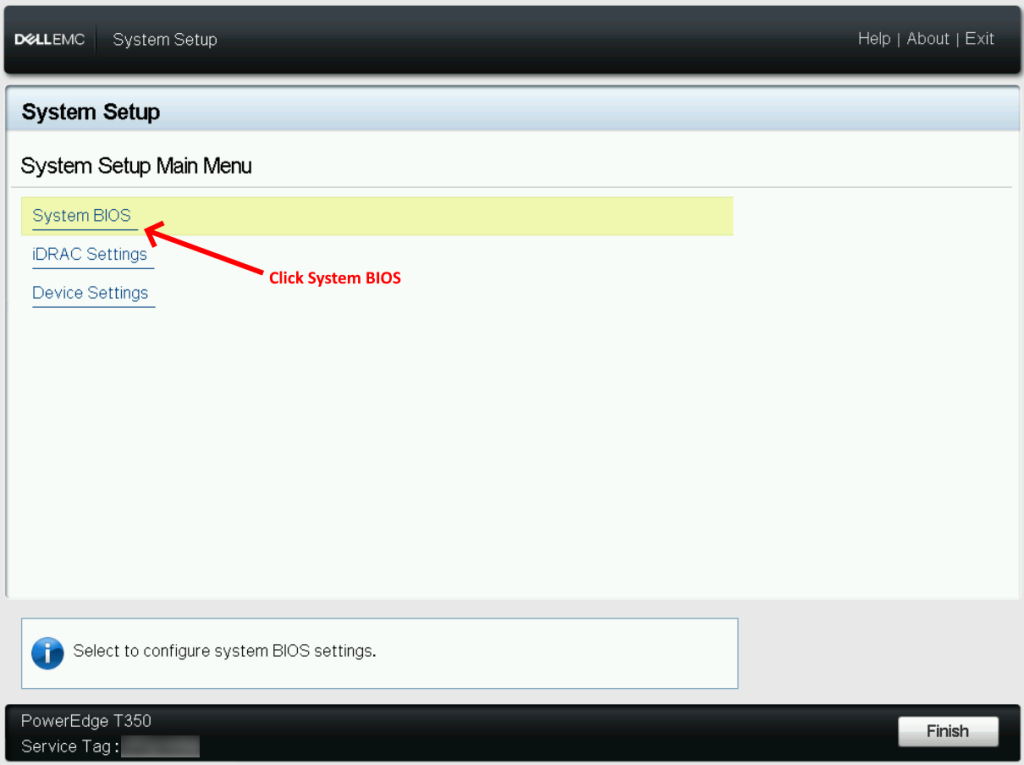
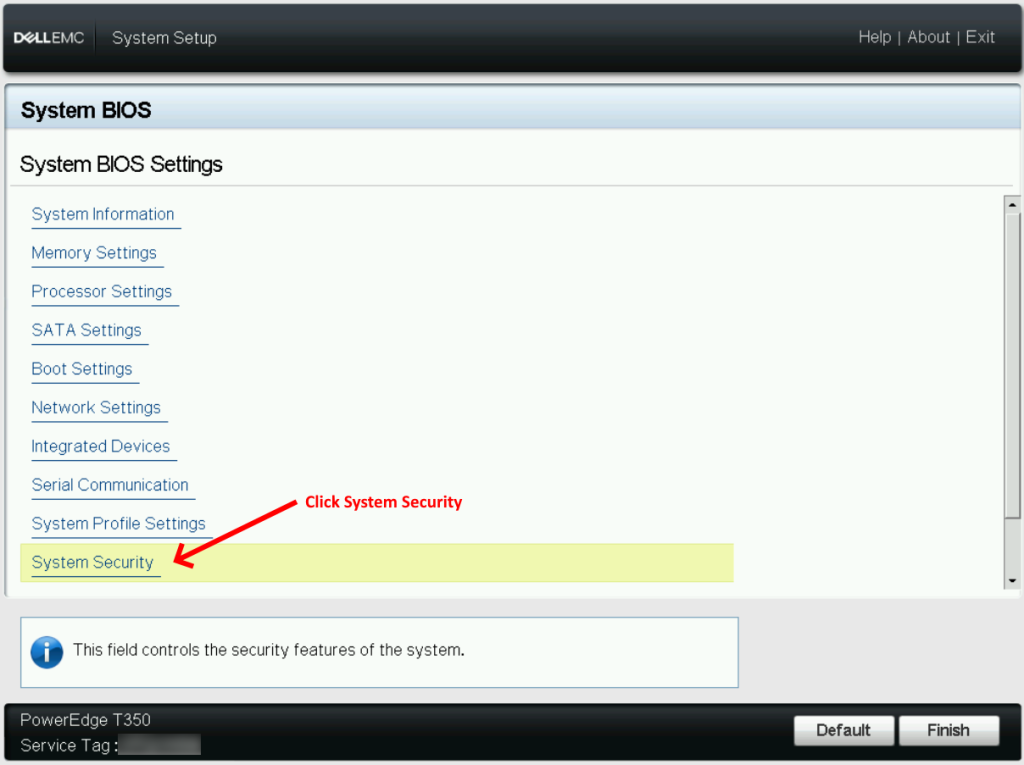
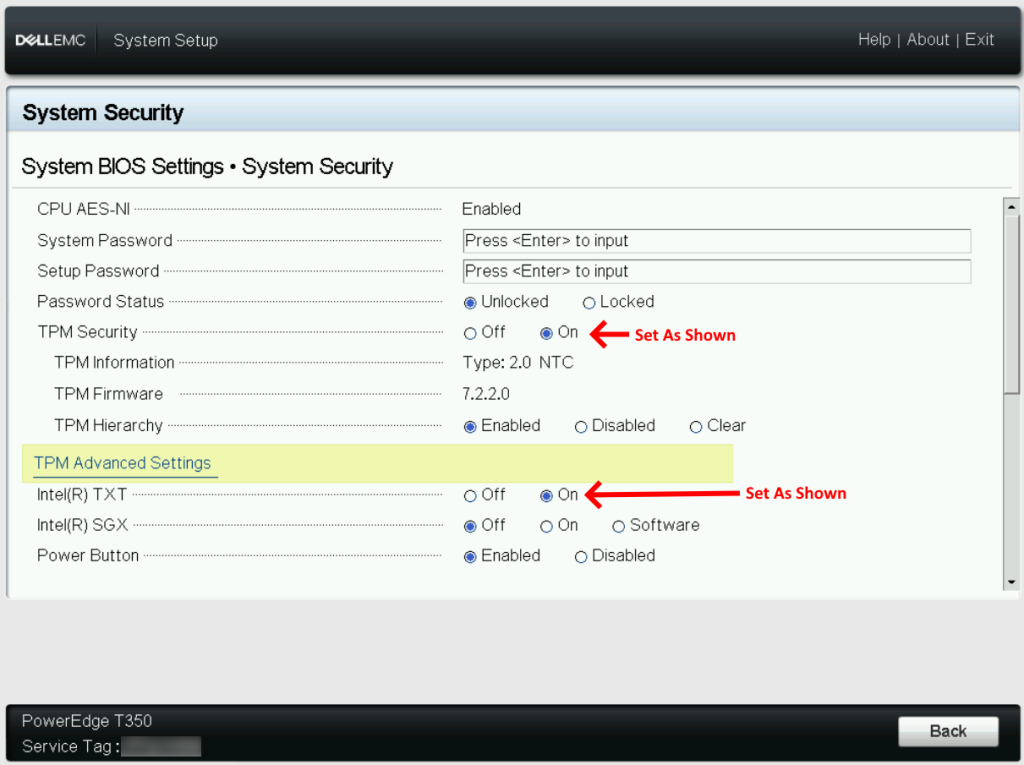
Once you've completed the settings Back and Finish. This will prompt you that the system will be rebooted and reset to apply the changes. Allow that to complete.
The system should reboot and the "TPM 2.0 device detected but a connection cannot be established" error message in ESXi should now be resolved.
If you've found this useful, you may want to sign up to our newsletter where you'll receive notices on when we post new articles and helpful "how tos". Just fill out your details below and we'll do the rest…













1 Response