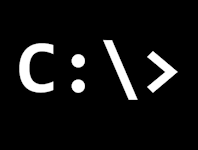For Windows Server administrators, mastering the command line (CMD) can be essential for system management, automation, and troubleshooting. Whether it’s managing services, automating backups, or diagnosing network issues, the command line provides a powerful and flexible interface for managing Windows Server. Here are 10 of the best Windows command line commands that every administrator should know.
- ipconfig
The ipconfig command provides detailed information about the network interfaces on a machine. It can display IP addresses, subnet masks, and default gateways, making it indispensable for troubleshooting network connectivity.
Examples:
ipconfig /all > Shows detailed network information, including MAC addresses and DNS information.
ipconfig /flushdns > Clears the DNS resolver cache, which can help resolve domain-related network issues.
- netstat
netstat (Network Statistics) is useful for identifying the active connections, listening ports, and routing tables of the server. It’s especially handy for network troubleshooting and security audits.
Examples:
netstat -a > Displays all active connections and listening ports.
netstat -an > Lists all connections in numerical format (IP addresses and port numbers).
- tasklist and taskkill
These commands are essential for managing running processes on a server.
tasklist lists all currently running processes, including their process IDs (PIDs).
taskkill allows you to terminate processes by PID or image name.
Examples:
tasklist > Displays a list of all processes.
taskkill /pid 1234 > Kills the process with PID 1234.
taskkill /im notepad.exe /f > Forces termination of all instances of Notepad.
- shutdown
The shutdown command lets you shut down or restart a server from the command line, making it especially useful for remote administration.
Examples:
shutdown /r /t 0 > Restarts the machine immediately.
shutdown /s /t 60 > Shuts down the machine after 60 seconds.
- sfc /scannow
The System File Checker (SFC) scans the integrity of system files and repairs corrupted ones. This command is invaluable when diagnosing or repairing a Windows Server that may have missing or corrupted system files.
Usage:
sfc /scannow > Scans and repairs all protected system files.
- DISM
The Deployment Image Service and Management Tool (DISM) is used for servicing Windows images. It’s useful for administrators who need to repair a Windows installation or perform maintenance on a Windows Server.
Examples:
DISM /Online /Cleanup-Image /CheckHealth > Checks the image for any corruption but does not perform any repairs.
DISM /Online /Cleanup-Image /RestoreHealth > Scans the system image for corruption and attempts to repair it.
- chkdsk
chkdsk (Check Disk) is used to check and repair file system errors on disks. For servers that rely heavily on storage, keeping disks healthy and free from errors is crucial.
Examples:
chkdsk C: /f > Scans and fixes file system errors on the C: drive.
chkdsk C: /r > Locates bad sectors and attempts recovery, in addition to fixing file system errors.
- net user
net user is a powerful tool for managing user accounts directly from the command line. Administrators can add, modify, or remove user accounts with ease.
Examples:
net user > Lists all user accounts on the system.
net user Administrator Pa$$w0rd /add > Adds a new user account named Administrator with the password Pa$$w0rd.
net user username /delete > Deletes the specified user account.
- sc
The sc command is used to communicate with the Windows Service Control Manager. It allows you to manage Windows services (start, stop, query, or configure them) right from the command line.
Examples:
sc query > Displays the status of all services.
sc start servicename > Starts the specified service.
sc stop servicename > Stops the specified service.
- robocopy
robocopy (Robust File Copy) is a powerful tool for copying files and directories with more advanced features than the traditional xcopy command. It's a go-to for file replication and backup automation.
Examples:
robocopy C:\source D:\destination /mir > Mirrors the contents of the source directory to the destination, including file deletions.
robocopy C:\source D:\destination /e /r:2 > Copies all files, including empty directories, and retries twice in case of failure.
A good source for for the numerous switches available for robocopy can be found here...
Conclusion
For Windows Server administrators, these 10 commands offer essential functionalities for everyday tasks such as network troubleshooting, service management, and file maintenance. Mastering these commands will enhance your efficiency and effectiveness in managing Windows Server environments. Whether you're performing diagnostics, managing user accounts, or automating file transfers, the command line remains one of the most powerful tools in an administrator’s arsenal.
If you've found this useful, you may want to sign up to our newsletter where you'll receive notices on when we post new articles and helpful "how tos". Just fill out your details below and we'll do the rest…