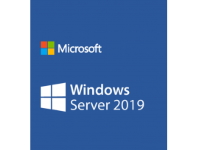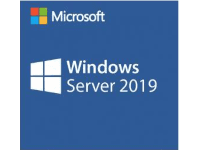We had a really weird issue on a clients domain server recently that wasted a lot of time trying to get to the bottom of, so I thought I'd document that here to save you the same fate.
We had logged onto the clients domain server and opened Google Chrome to browse to a local network device to administer it via a HTTP UI. We typed in the IP of the device into the address bar and received the dreaded "This site can’t be reached" error message.
Initially we thought the device might be switched off or removed from the network, so to test, we pinged the device to see whether it was in fact accessible. Yes, the device replied without issue. Hmmm, that's weird. So I opened up a new tab to see whether I could surf the internet, once again I received the "This site can't be reached" message.
I pinged other devices on the network and they were all responding without issue. I pinged Google via the command line and it responded and resolved correctly, so this wasn't a DNS issue. I cleared the cache of the browser, flushed the DNS and cleared the cache of the Windows DNS server and the DNS cache of the firewall, closed the browser and re-open and still the same result. What's going on here?
The server was a domain server as outlined earlier, and it was still serving the local network without issue and clients could connect to file shares hosted on the server, resolve DNS requests for both local and internet locales and nothing was impacted from what I could see.
Time to execute some more advanced remedial action like resetting the network settings. Please be aware that this needs to be done outside of business hours because the server will require a reboot. These are the commands I executed via an admin command line instance:
netsh winsock reset
netsh winhttp reset proxy
netsh winhttp reset tracing
netsh winsock reset catalog
netsh int ipv4 reset catalog
netsh int ipv6 reset catalog
After I rebooted the server, the same issue was still evident. Wow! Because this was a VM running under ESXi I thought that maybe the NIC had some type of issue, so I shut down the server and removed the NIC and re-added to ensure this wasn't the problem. Still no joy!
So how was this rectified I hear you ask? The issue ended up being resolved by resetting Internet Explorers settings. This can be done by following the screenshots below:
Open Control Panel then:
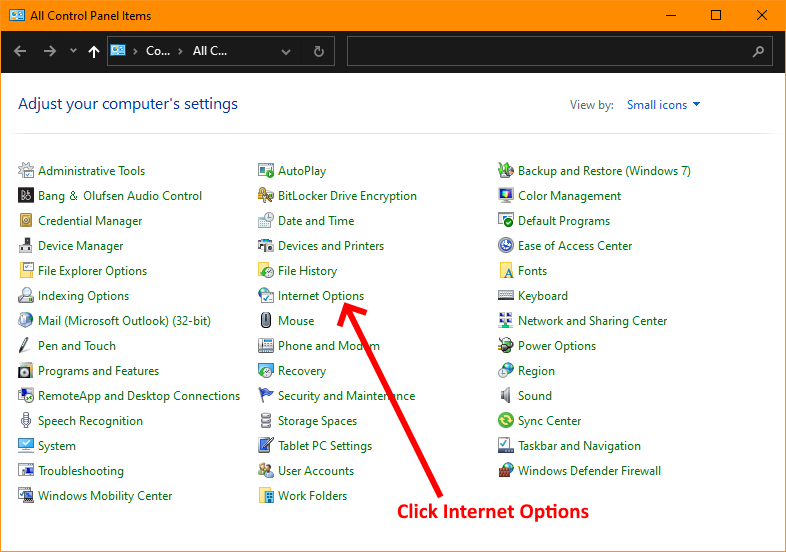
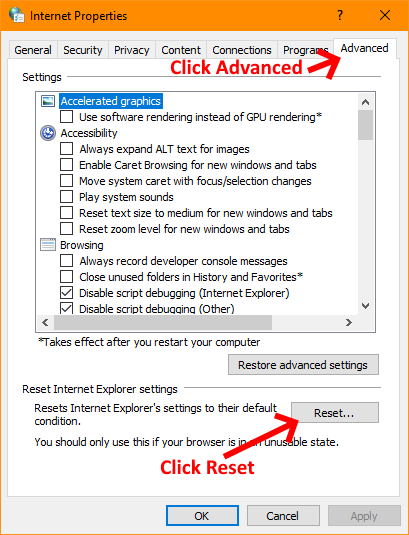
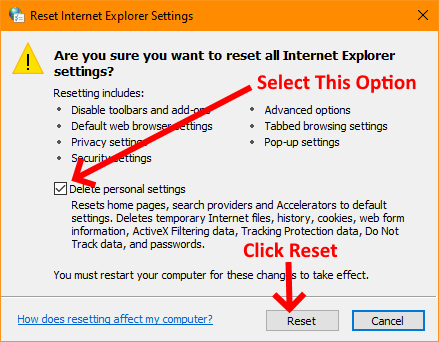
Once you've completed the steps above, close all browsers. Now re-open your browser and you should be able to access the everything normally through the browser. This was a very easy fix in the end, but took a long time to come to the eventual remedy. I hope this saves you some time.
If you've found this useful, you may want to sign up to our newsletter where you'll receive notices on when we post new articles and helpful "how tos". Just fill out your details below and we'll do the rest…