Windows Spotlight is a feature in Windows 11 that allows you to have a dynamic lock screen and desktop background that changes periodically. It's nice to have a different desktop background because it makes your PC feel fresh and new, even though nothing else has changed other the desktop background image. Here's how you can set up your background using Windows Spotlight:
First, open Settings on your computer by click on the Start button (Windows icon) located at the bottom left corner of your screen. Then, click on the Settings icon (shaped like a gear) to open the Settings app and you should see a screen similar to the following:
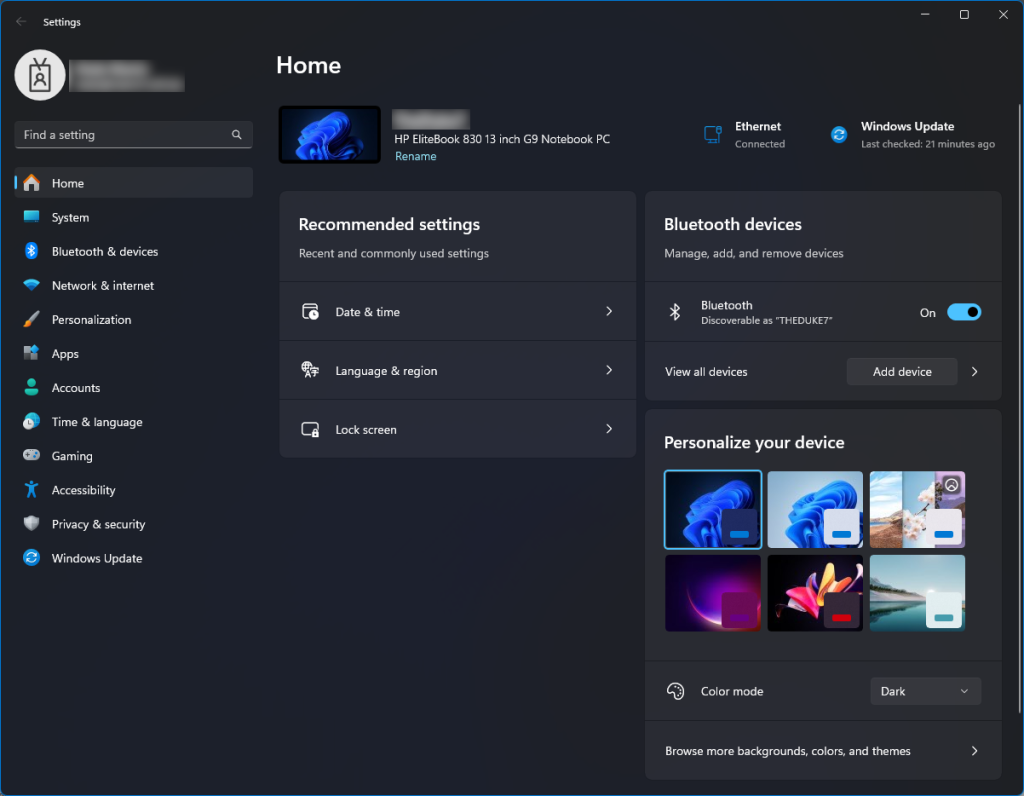
To access Personalization settings, in the Settings app, click on the "Personalization" option. This will take you to the section where you can customize various aspects of your Windows experience.
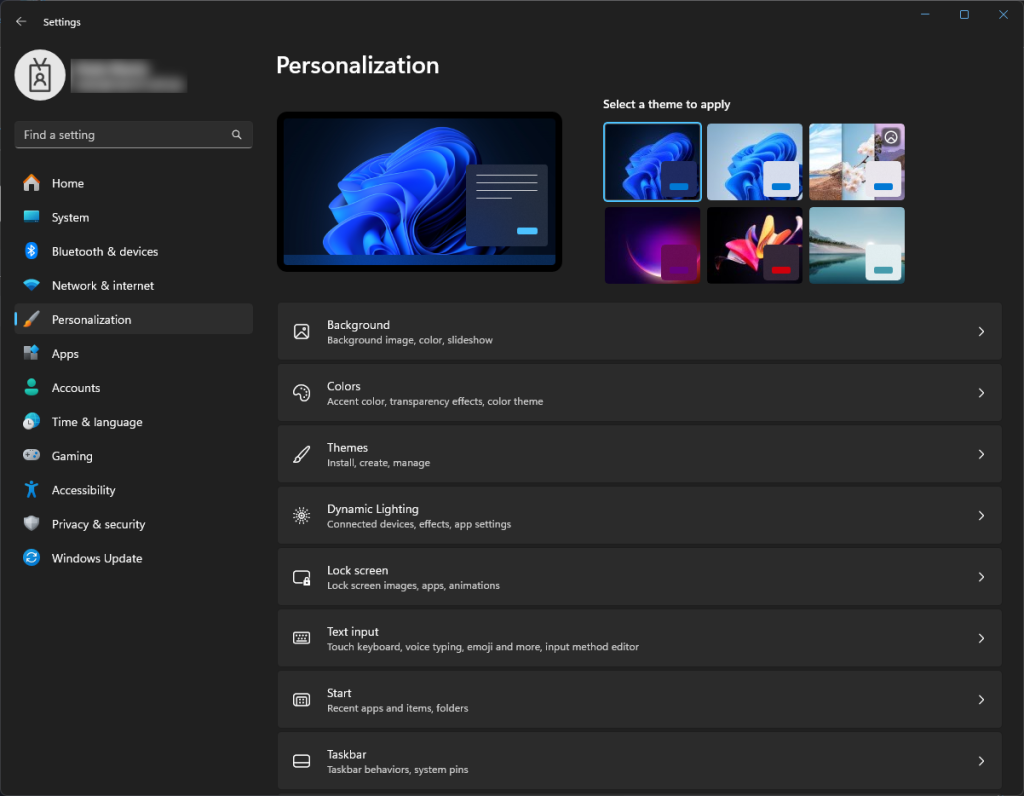
To set the Lock Screen in the left sidebar of the Personalization settings, click on "Lock screen". This will open up options related to your lock screen background. Set the options as outlined in the following screenshot:
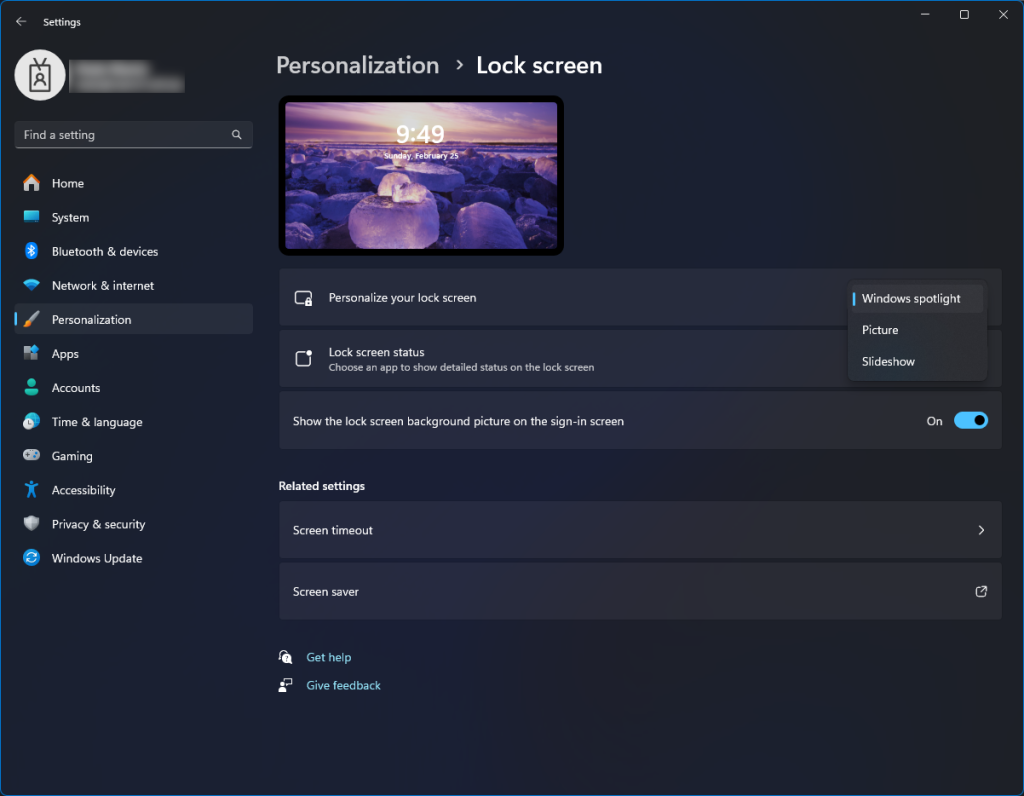
This will instruct Windows to use images from Windows Spotlight for your lock screen background.
Now click Personalization in the left hand pane and select Background. Under the "Background" dropdown menu, select "Windows spotlight" from the available options like the following screenshot:
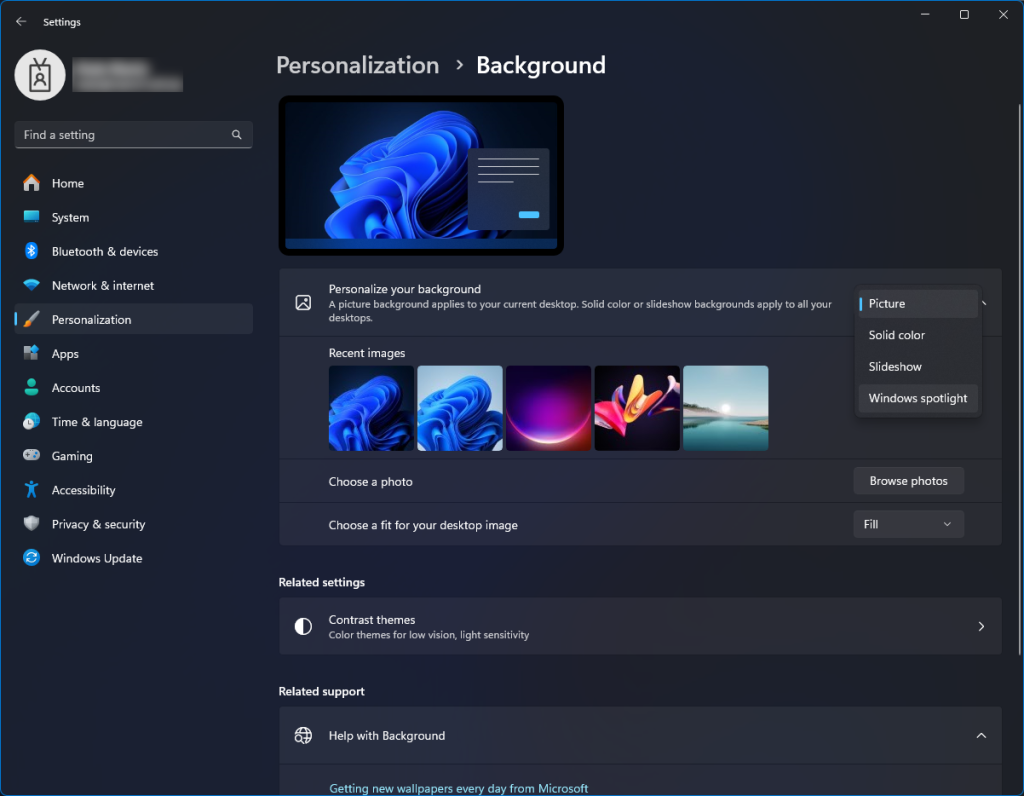
To test your Lock Screen spotlight setting have worked, lock your PC by pressing the Windows key + L, or by clicking on your user icon in the Start menu and selecting "Lock". You should see a nice new random image similar to the following:
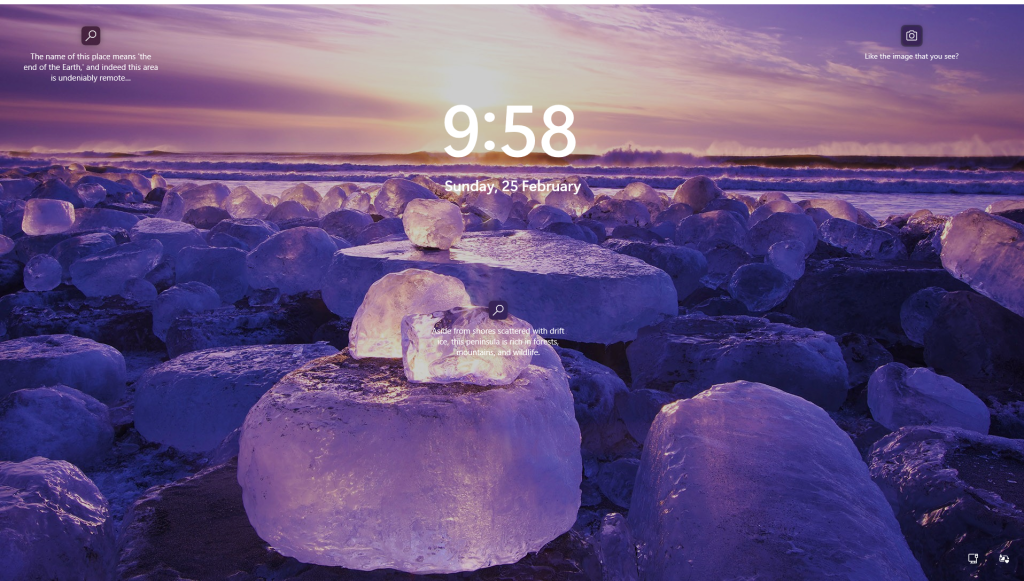
Windows will now periodically change your lock screen background with new images sourced from Windows Spotlight. These images often include scenic landscapes, abstract artwork, and more.
That's it! You've successfully set up your lock screen and desktop backgrounds using Windows Spotlight. Windows will automatically fetch new images from Spotlight and display them on your lock screen and desktop, giving you a fresh and dynamic experience each time you unlock your PC and periodically on your desktop.
If you've found this useful, you may want to sign up to our newsletter where you'll receive notices on when we post new articles and helpful "how tos". Just fill out your details below and we'll do the rest…












