We had an issue recently with a new client after installing a Win 2019 RDP Solution coupled with an Office 365 E3 subscription for the users. The E3 license qualifies for installation on multiple user systems like RDS.
We have rolled out similar solutions for multiple clients and never had an issue with users getting the following error within their Remote Desktop Sessions:
"Sorry, Office can't be activated because it doesn't meet the requirements for running on Remote Desktop Services."
A screenshot of the error is below:

Even stranger still, this was error was isolated to one user, and not any other user accessing the system. We tried to delete the affected user's RDP Profile, signing out and signing back into O365 and numerous other remediation methods, but nothing worked.
We even tried re-installing O365 using the correct method of installation on an RDP server as outlined in the following article... This was done as part of the original install as well, but we just wanted to make sure.
Still the problem persisted. I was looking through the GPO settings for O365 to see whether there was anything to do with licensing and what do you know, there is an option called "Use shared computer activation". If you need to know how to install the O365 ADMX Administrative Templates to access this GPO option, click here...
To enable the "Use shared computer activation" option, create a new GPO like the following screenshot:
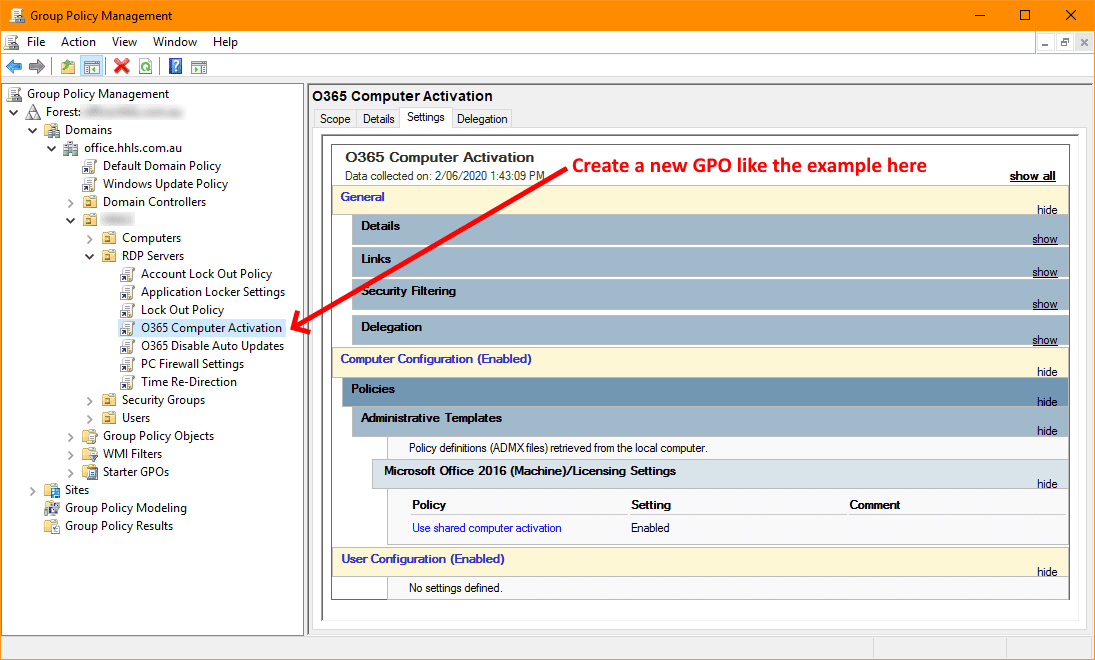
Then navigate to the following GPO location: Computer Configuration > Policies > Administrative Templates > Microsoft Office 2016 (Machine) > Licensing Settings. Now follow the screenshot below:
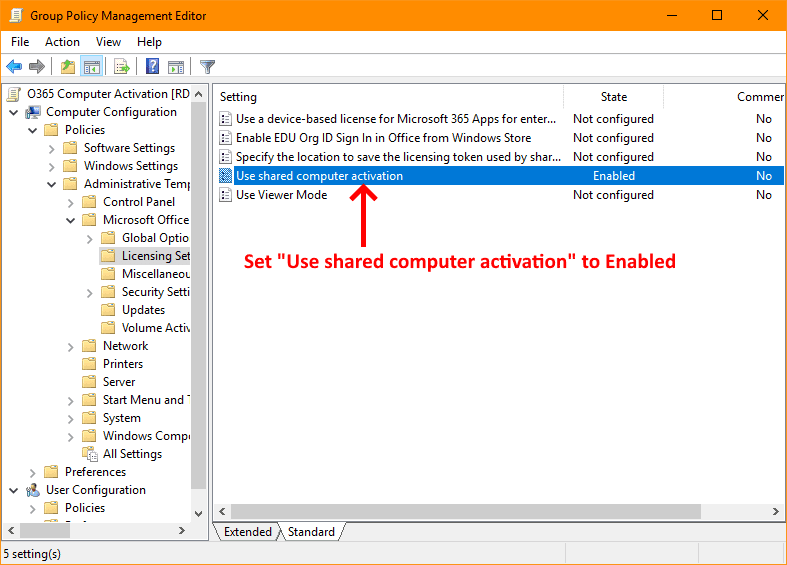
Close all the GPO settings windows. Now you need ensure that you have the newly created GPO to your RDP Servers OU to make sure it's applied to your session host servers. Now log onto each of your RDP sessions hosts and run gpupdate /force from a command line. Once done, reboot each server and your problem should be resolved.
Like I said at the start of this tutorial, we have rolled out similar solutions to multiple clients and had never needed to include this GPO setting previously, so it's got me beat why this was required for this particular server.
If you've found this useful, you may want to sign up to our newsletter where you'll receive notices on when we post new articles and helpful "how tos". Just fill out your details below and we'll do the rest...









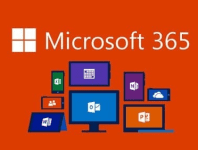





3 Responses